Apple has created a selection of music software that can be integrated one with another. At the time I needed it, I could not find any guide or video that simply explains how to open a GarageBand iOS project (iPhone/iPad) on Logic Pro or GarageBand.
For those who like to work with the Garageband app and would like to export a project to one of the Mac music DAW, the Garageband or Logic Pro, here’s the simplest method to do it.
First, share the project from your phone to your PC
There are a number of ways to share a Garageband project from your phone to your PC. On your iPhone GarageBand app, go to the ‘My Song’ menu, then click on the ‘select’ button at the top right corner of the screen and share the project through email, Google Drive, or WhatsApp.
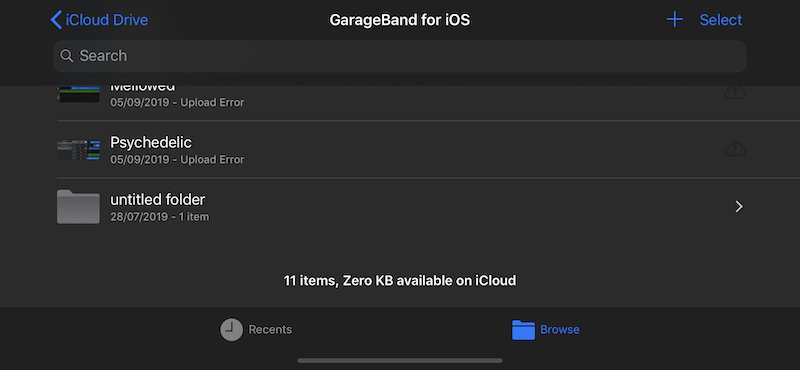
The other way is the simplest method – Once you save the project on iCloud, all you have to do is locate the project on your Mac on the iCloud folder or you can just search the track name on Finder.
Open the project on Garageband or Logic
Garageband and Logic Pro have the same interface and software settings, so the process is similar. When you open Logic Pro, click on the ‘open an existing project’ and look for the project on iCloud or in the folder you previously saved it.
Logic Pro and GarageBand will ask you to download some additional content (especially if you created a track with Apple Loops), confirm and wait until the download has successfully installed.
Note that some of the settings are different on Logic Pro and GarageBand so you might have to re-mix the track.
- How GPS Trackers are Revolutionizing Asset Protection and Checking - March 14, 2024
- How Many People Lived in the Islamic State (ISIS)? - February 5, 2024
- Israel vs Palestine – What’s Going to Happen? - November 29, 2023